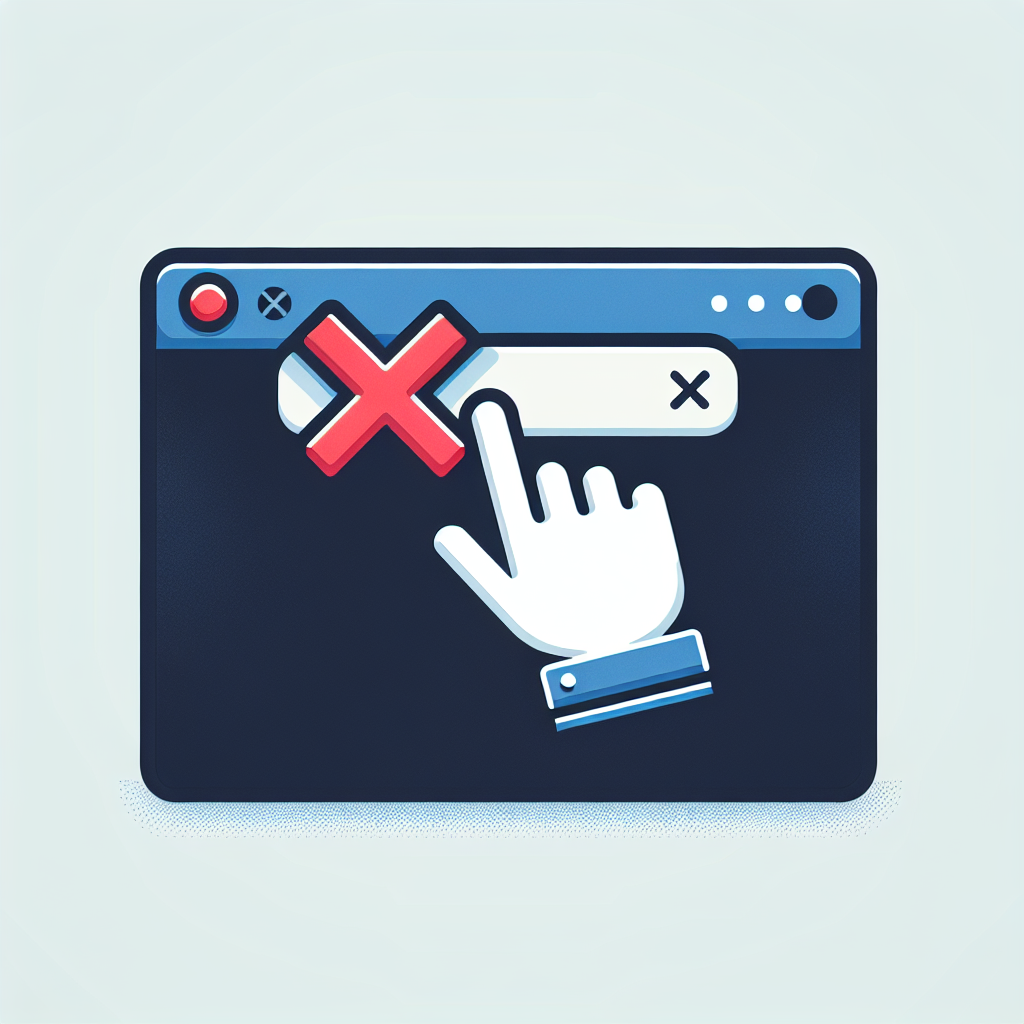Are you tired of the search bar cluttering up your taskbar? Do you want to customize your desktop and remove the search bar?
Well, you’re in luck! In this article, we will guide you through the process of removing the search bar from the taskbar on your computer.
Step 1: Right-click the Taskbar
To begin, right-click any empty space on the taskbar. This will bring up a context menu with several options.
Step 2: Choose ‘Search’ and Click on ‘Hidden’
From the context menu, hover your mouse over the ‘Search’ option. This will reveal a sub-menu with three choices: Hidden, Show search icon, and Show search box.
Select the ‘Hidden’ option by clicking on it.
Step 3: Enjoy a Clutter-Free Taskbar
After selecting ‘Hidden,’ the search bar will disappear from your taskbar. You will now have a clean and clutter-free desktop.
If you ever want to bring back the search bar, simply follow the same steps and choose either the ‘Show search icon’ or ‘Show search box’ option from the sub-menu.
Removing the search bar from the taskbar is a simple process that can help declutter your desktop and make it more visually appealing. Follow these steps and enjoy a cleaner taskbar today!