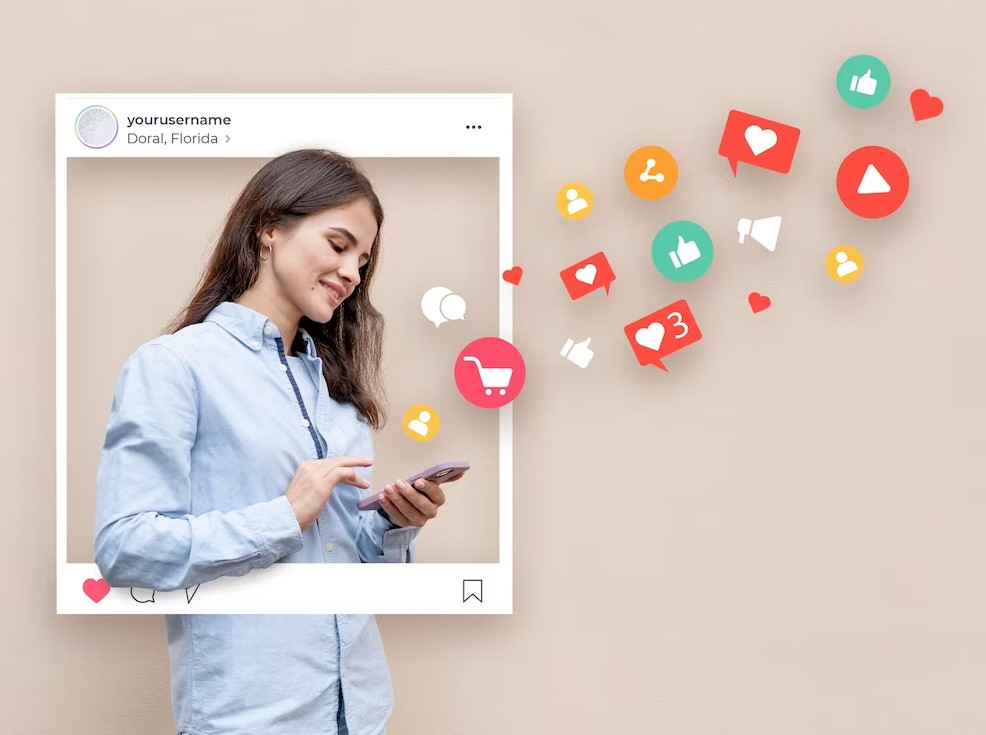In today’s digitally interconnected world, reliable internet connectivity is essential. Many devices have sprung up to facilitate this, with WiFi adapters and WiFi receivers among the most common. While they may sound similar, they serve different purposes and have distinctive features. Let’s delve into the core differences between a WiFi adapter and a WiFi receiver.
Understanding WiFi Adapters and WiFi Receivers
To comprehend the differences, it’s necessary to understand what each device does.
WiFi Adapter
A WiFi adapter, also known as a wireless network adapter, is a hardware component that allows a computer or other devices to connect to a wireless network. This is particularly useful for devices that lack built-in WiFi capabilities, such as older desktop computers.
WiFi Receiver
A WiFi receiver, on the other hand, typically refers to a device that receives WiFi signals and converts them into a form that another device can use. This term is often used interchangeably with WiFi adapters but can also refer to more specialized equipment, such as a WiFi range extender or bridge.
Key Differences between WiFi Adapters and WiFi Receivers
The primary differences lie in their function, usage, and technical specifications.
| Attribute | WiFi Adapter | WiFi Receiver |
|---|---|---|
| Primary Function | Connects devices to a wireless network | Receives WiFi signals and transmits them to other devices |
| Typical Users | Computers without built-in WiFi | Devices needing extended range or connectivity |
| Form Factor | USB dongles, PCI cards | Extenders, bridges, integrated into other devices |
| Installation | Plug-and-play, software drivers may be required | May require more detailed setup |
| Price Range | Generally lower | Varies widely depending on functionality |
Use Cases for WiFi Adapters
- Older Computers: Many older desktops and laptops lack built-in WiFi hardware, and a WiFi adapter is a cost-effective way to ensure they can connect to modern wireless networks.
- Custom-Built PCs: For those building their own PCs, adding a WiFi adapter can provide flexibility without needing a built-in WiFi motherboard.
Use Cases for WiFi Receivers
- Improving Range: WiFi range extenders, a form of WiFi receiver, can broaden the coverage area of a wireless network, helping eliminate dead zones in larger homes or offices.
- Connecting Multiple Devices: WiFi receivers can connect multiple devices in network bridging situations, improving the overall network efficiency.
Installation and Setup
WiFi adapters are generally more user-friendly and easy to install. They often come in USB form factors, requiring only a simple plug-and-play installation, with perhaps some driver software installation for enhanced functionality.
WiFi receivers, depending on their type, may require a more intricate setup. For instance, range extenders and bridges might need a web-based configuration interface to connect properly to the main router and distribute the signal effectively.
Cost Considerations
The cost of these devices can vary significantly based on their functionality and technology. WiFi adapters are usually less expensive since their primary function is to provide network access. WiFi receivers can be pricier, given their role in enhancing or distributing signals across larger areas.
Technological Advances
With the rise of newer WiFi standards like WiFi 6, both adapters and receivers have seen significant advancements. These improvements include faster speeds, better range, and enhanced security features, making them more reliable and efficient in today’s internet-driven environments.
Conclusion
While WiFi adapters and WiFi receivers serve different purposes, they are both integral in ensuring seamless internet connectivity. Choosing between them depends on your specific needs—whether you need a straightforward solution to connect a device to a wireless network or a sophisticated system to extend and enhance your network’s coverage. Understanding these differences will help you make an informed decision that best suits your connectivity requirements.